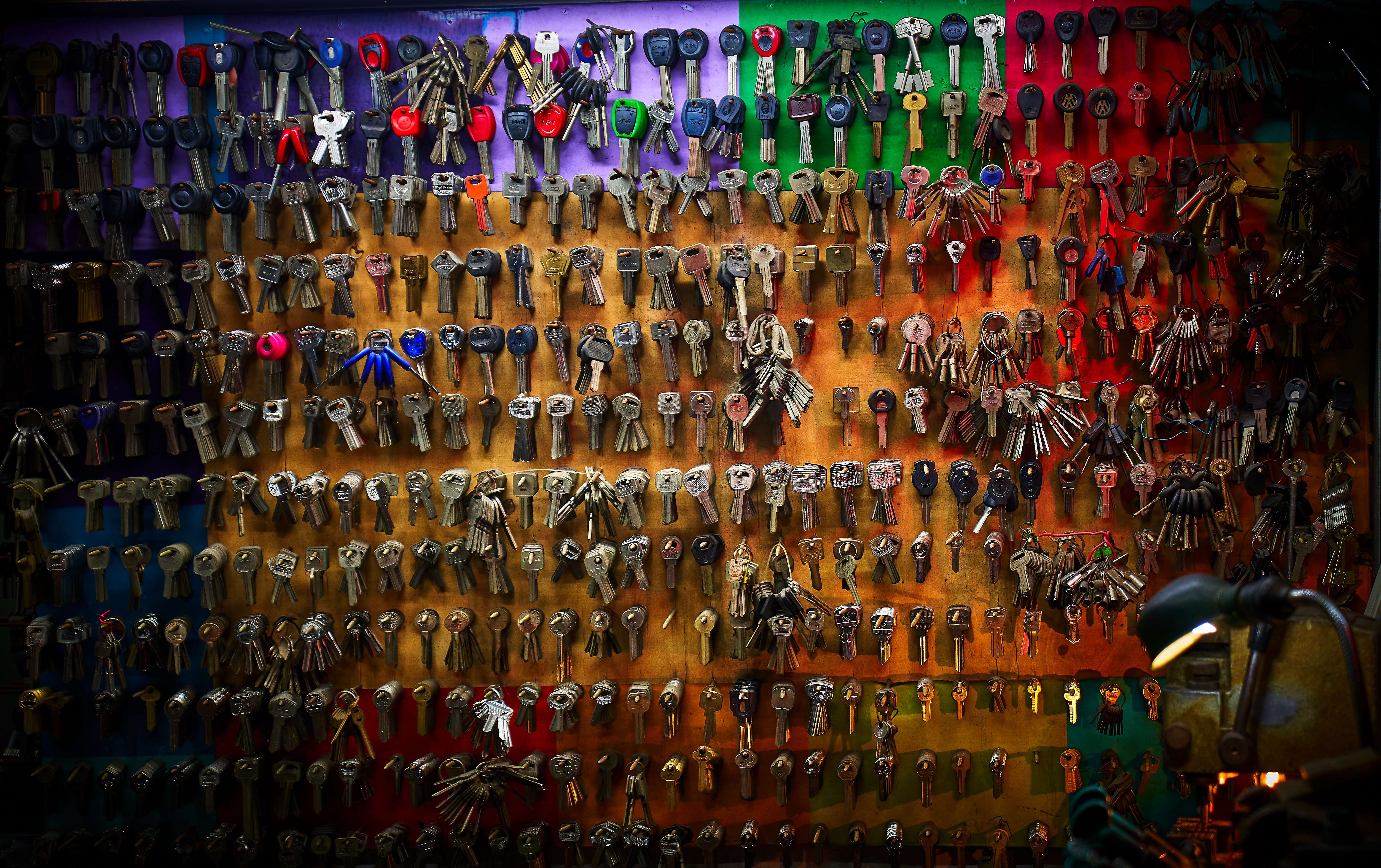
Anleitungen im Zusammenhang mit Beach
So erzeugst du einen neuen SSH-Schlüssel und fügst ihn zum ssh-agent hinzu
In dieser Anleitung wird erklärt, wie du einen SSH-Schlüssel generierst und ihn dem SSH-Agenten hinzufügst.
Übersicht
Du brauchst ein SSH-Schlüsselpaar, um dich bei den Diensten von Beach zu authentifizieren oder um dich bei einer Beach Instanz anzumelden. Wenn du einen Schlüssel hast, willst du die Passphrase nicht jedes Mal eingeben, wenn du ihn benutzt. Dafür gibt es den "SSH Agent".
In dieser Anleitung erfährst du, wie du ein SSH-Schlüsselpaar erzeugst und es zu deinem SSH-Agenten hinzufügst.
Erzeugen eines SSH-Schlüsselpaares
Öffne dein Terminal und führe den folgenden Befehl aus, wobei du deine eigene E-Mail-Adresse verwendest:
$ ssh-keygen -t rsa -b 4096 -C "you@example.com"
Generating public/private rsa key pair.Wenn das Schlüsselpaar erstellt wurde, wirst du aufgefordert, einen Dateinamen einzugeben, unter dem der Schlüssel gespeichert werden soll. Drücke einfach die Eingabetaste, um den Standardspeicherort zu akzeptieren.
Schließlich wirst du aufgefordert, eine Passphrase einzugeben. Achte darauf, dass du eine gute Passphrase wählst und sie an einem sicheren Ort speicherst (z. B. in einem Passwortmanager).
Dein privater Schlüssel landet in einer Datei wie /Users/robert/.ssh/id_rsa und der entsprechende öffentliche Schlüssel in /Users/robert/.ssh/id_rsa.pub.
Hinzufügen eines SSH-Schlüssels zum SSH-Agenten
Die folgenden Anweisungen beziehen sich auf einen Mac und verwenden die Standard Mac OS Version von ssh-add. Achte darauf, dass du diese Version verwendest und nicht eine, die du vielleicht mit Macports oder Homebrew installiert hast.
Füge zunächst einige Anweisungen zu deiner ~/.ssh/config-Datei hinzu, die den SSH-Agenten anweisen, die Schlüssel automatisch zu laden und die entsprechenden Passphrasen in deinem Mac OS Schlüsselbund zu speichern:
Host *
UseKeychain yes
AddKeysToAgent yes
IdentityFile ~/.ssh/id_rsa
$ ssh-add -K ~/.ssh/id_rsa$ ssh-add -lWenn du deinen öffentlichen SSH-Schlüssel zu einem Dienst (Beach, GitHub, ...) hinzufügen musst, kannst du die benötigten Daten auch leicht erhalten. Führe einfach den folgenden Befehl aus und kopiere die Ausgabe:
$ ssh-add -L
ssh-rsa AAAAB3Nza…more data here …Rf2pgpt16xw== you@some.machine